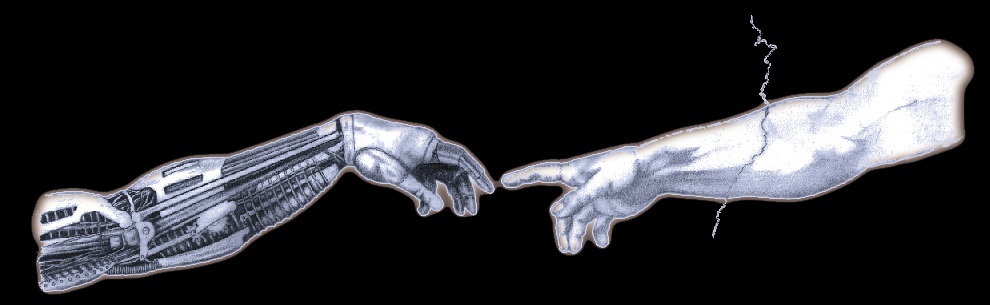 |
Godlike Productions |
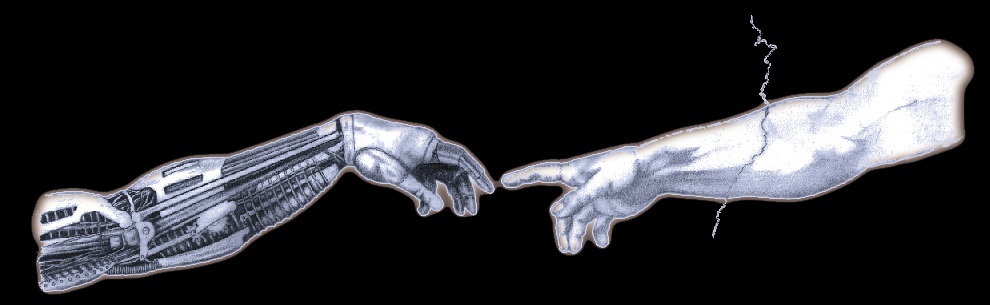 |
Godlike Productions |

Podcasts are a really convenient way to get new music as it's released. Rather than having to keep visiting a site to see when something new is out, and then download it and add it to your playlists, a podcast does all of this for you and takes care of the checking and downloading for you.
There is a lot of software out there for subscribing to podcasts, but we really like Apple's iTunes.
Here's a step by step guide to subscribing to Godlike Productions' New Music Podcast.
Open iTunes, click on the Advanced Tab and then click on "Subscribe to Podcast"

Next select the URL below with your cursor and press CTRL - C (or Option - C on a Mac). Select from the http: to the end of the line.
Click inside the URL box in iTunes and press CTRL - V (or Option - V on a Mac).
Alternatively you can just type in the Podcast URL so that it looks like the image below. Once the URL is in the text area, press OK.
URL: http://feeds.feedburner.com/soundcloud/GodlikeProductions
Finally, click on Podcasts in the left margin of iTunes and look for the Godlike Productions New Music Podcast. Click on the arrow to see a list of songs available for download.
If you don't see any episodes, right click on the Podcast Title and select "Update Podcast".
Press "Get" on any songs that you want to download.
When you open iTunes, it will check periodically (normally everyday) for new songs from Godlike Productions. New songs will be indicated by a blue dot, and with a number next to the Podcasts icon in the left margin.
To listen, select the song and press play as you would to play any other song from within iTunes.
To copy the podcast to your iPod, select the Podcast header and drag it onto your iPod in the left margin, and the downloaded songs will be copied across.
If you need any further help, please press the Contact Us link and type a question for us. Please include a valid email address so that we can reply to you. We will not use your email address for any other purpose than to reply to your query.
